Confusians
© 2015 - 2025
Jul 2, 2019
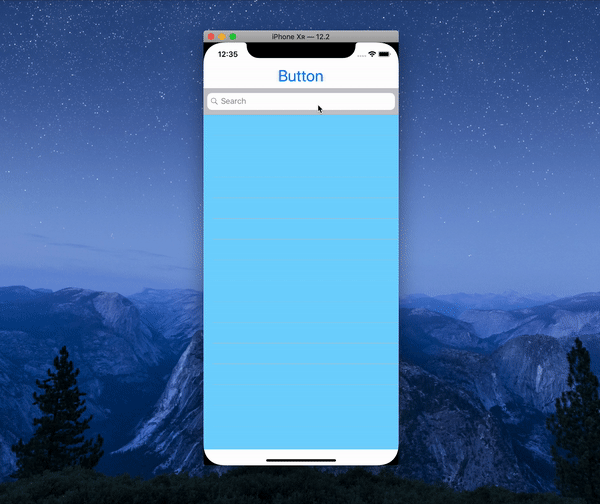 🔭🔮📡
🔭🔮📡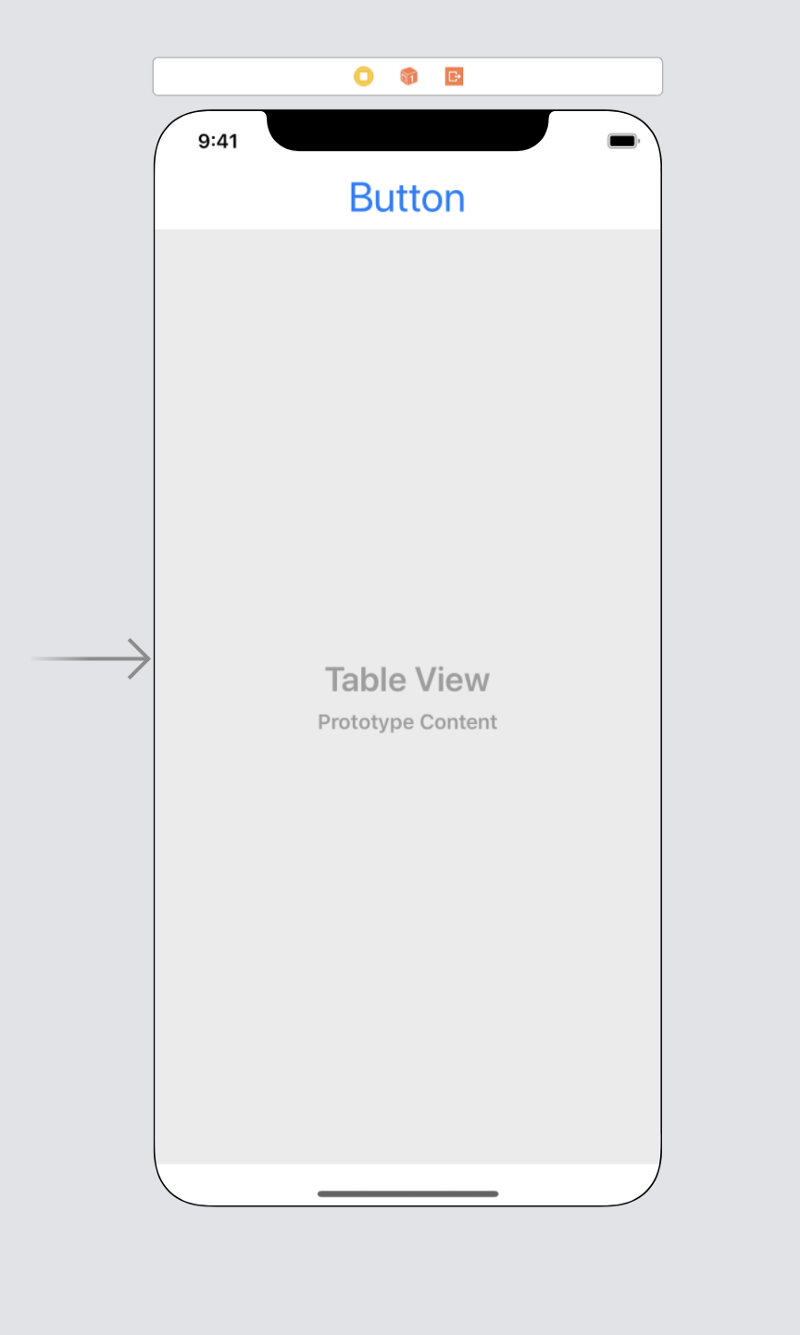
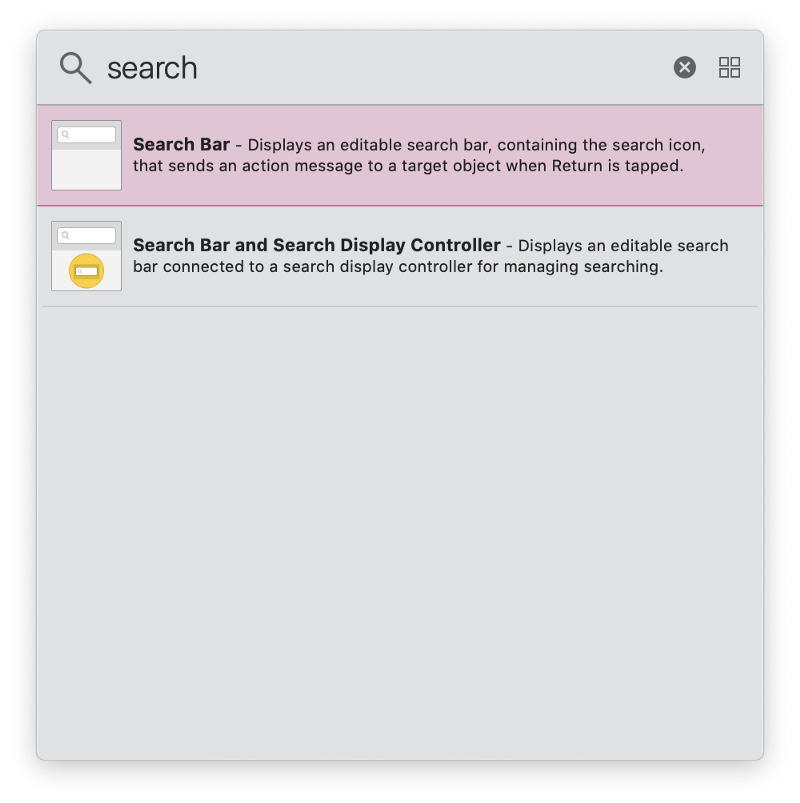 Connect an outlet of the newly created View to your ViewController.
Connect an outlet of the newly created View to your ViewController.
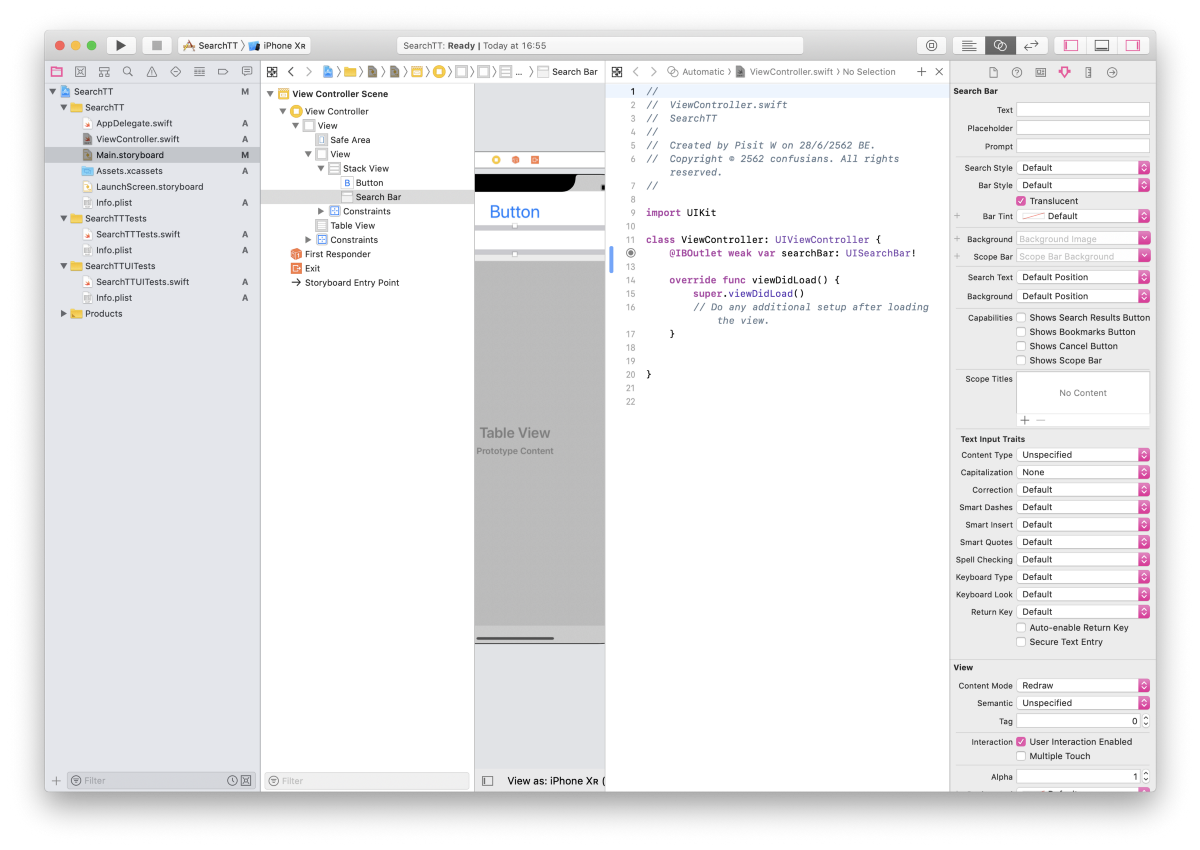 Create a new swift file, change the class to UITableViewController, then name it anything that make sense to you. This new UITableViewController will be show on the SearchViewController.
Create a new swift file, change the class to UITableViewController, then name it anything that make sense to you. This new UITableViewController will be show on the SearchViewController.
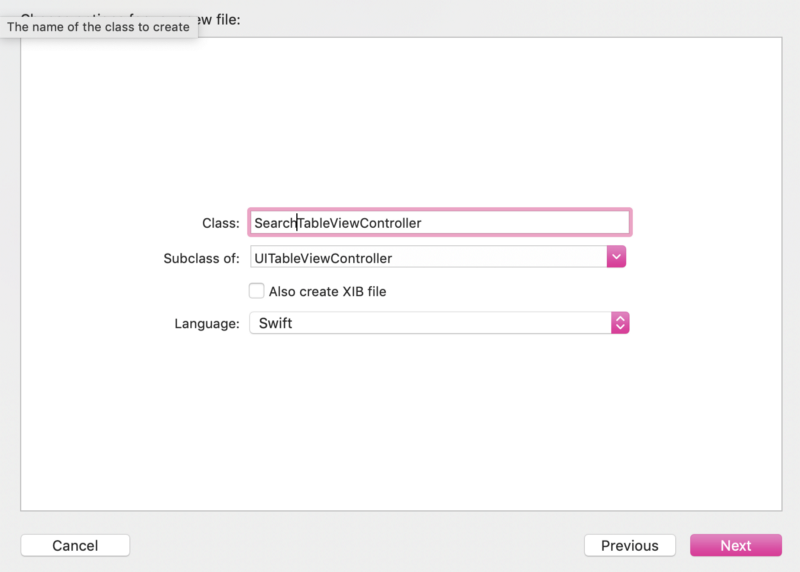
import UIKitclass SearchTableViewController: UITableViewController {var filterData: [String]!override func viewDidLoad() {super.viewDidLoad()}// MARK: - Table view data sourceoverride func numberOfSections(in tableView: UITableView) -> Int {return 1}override func tableView(_ tableView: UITableView, numberOfRowsInSection section: Int) -> Int {return filterData.count}override func tableView(_ tableView: UITableView, cellForRowAt indexPath: IndexPath) -> UITableViewCell {let cell = UITableViewCell(style: .default, reuseIdentifier: "cell")cell.textLabel?.text = filterData[indexPath.row]return cell}}
import UIKitclass ViewController: UIViewController {@IBOutlet weak var searchBar: UISearchBar!/// Search controller to help us with filtering.private var searchController: UISearchController!/// Secondary search results table view.private var resultsTableController: SearchTableViewController!override func viewDidLoad() {super.viewDidLoad()resultsTableController = SearchTableViewController()resultsTableController.tableView.delegate = self// 1searchController = UISearchController(searchResultsController: resultsTableController)searchController.searchResultsUpdater = selfsearchController.searchBar.autocapitalizationType = .none// replace searchBar with searchController's searchbarsearchBar.addSubview(searchController.searchBar)searchController.delegate = selfsearchController.dimsBackgroundDuringPresentation = false// The default is true.searchController.searchBar.delegate = self// Monitor when the search button is tapped.// set true to make searchbar moves to navigatoionsearchController.hidesNavigationBarDuringPresentation = false/** Search presents a view controller by applying normal view controller presentation semantics. This means that the presentation moves up the view controller hierarchy until it finds the root view controller or one that defines a presentation context. *//** Specify that this view controller determines how the search controller is presented. The search controller should be presented modally and match the physical size of this view controller. */definesPresentationContext = true}}// MARK: - UITableViewDelegateextensionViewController: UITableViewDelegate {func tableView(_ tableView: UITableView, didSelectRowAt indexPath: IndexPath) {let selectedString: String// 2// Check to see which table view cell was selected.if tableView === resultsTableController.tableView {selectedString = resultsTableController.filterData[indexPath.row]} else {selectedString = ""}print(selectedString)tableView.deselectRow(at: indexPath, animated: false)}}// MARK: - UISearchBarDelegateextension ViewController: UISearchBarDelegate {func searchBarSearchButtonClicked(_ searchBar: UISearchBar) {searchBar.resignFirstResponder()}}// MARK: - UISearchControllerDelegate// Use these delegate functions for additional control over the search controller.extension ViewController: UISearchControllerDelegate {func presentSearchController(_ searchController: UISearchController) {// 3// to move table under searchbarresultsTableController.view.frame = CGRect(x: 0, y: searchBar.frame.maxY, width: self.view.frame.width, height: self.view.frame.height - searchBar.frame.maxY)debugPrint("UISearchControllerDelegate invoked method: \(#function).")}func willPresentSearchController(_ searchController: UISearchController) {debugPrint("UISearchControllerDelegate invoked method: \(#function).")}func didPresentSearchController(_ searchController: UISearchController) {// to move content to correct locationresultsTableController.tableView.contentInset = UIEdgeInsets(top: searchBar.frame.size.height, left: 0, bottom: 0, right: 0)debugPrint("UISearchControllerDelegate invoked method: \(#function).")}func willDismissSearchController(_ searchController: UISearchController) {debugPrint("UISearchControllerDelegate invoked method: \(#function).")}func didDismissSearchController(_ searchController: UISearchController) {debugPrint("UISearchControllerDelegate invoked method: \(#function).")}}// MARK: - UISearchResultsUpdatingextension ViewController: UISearchResultsUpdating {func updateSearchResults(for searchController: UISearchController) { // Update the filtered array based on the search text.let searchResults = ["abcde","cdefg","efghi","ghijk"]// Strip out all the leading and trailing spaces.let whitespaceCharacterSet = CharacterSet.whitespaceslet strippedString = searchController.searchBar.text!.trimmingCharacters(in: whitespaceCharacterSet)let filteredResults = searchResults.filter { $0.contains(strippedString) }// Apply the filtered results to the search results table.if let resultsController = searchController.searchResultsController as? SearchTableViewController {resultsController.filterData = filteredResultsresultsController.tableView.reloadData()}}}
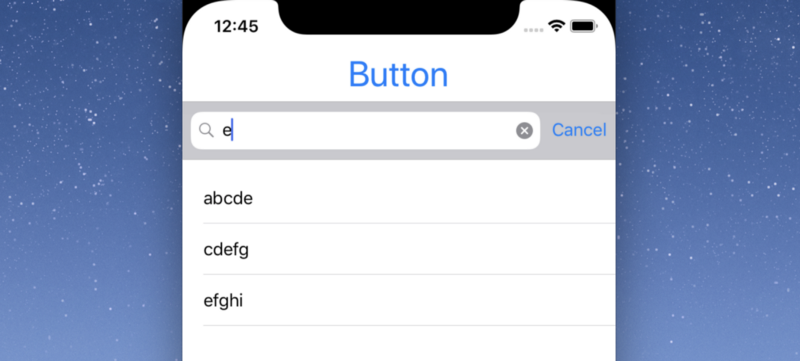
Confusians
© 2015 - 2025